| OK, getting started. First off you need the right programs. A Map editor for JK2 - I'm using JK2Radiant in these tutorials, you can also use GTK Radiant, there should only be minor differences when it comes to working on cutscenes between the two. This can be downloaded here ICARUS editor - BehavEd is the standard one for JK2 This can be downloaded here Now to install them and set them up. RichDiesal has a grear tutorial for configuring JK2Radiant here To configure BehavEd. First extract it to the Tools folder in Gamedata in the Jedi Knight II Folder. Here is what you should be faced with when you load up BehavEd. Go to Prefs to configure the program. |
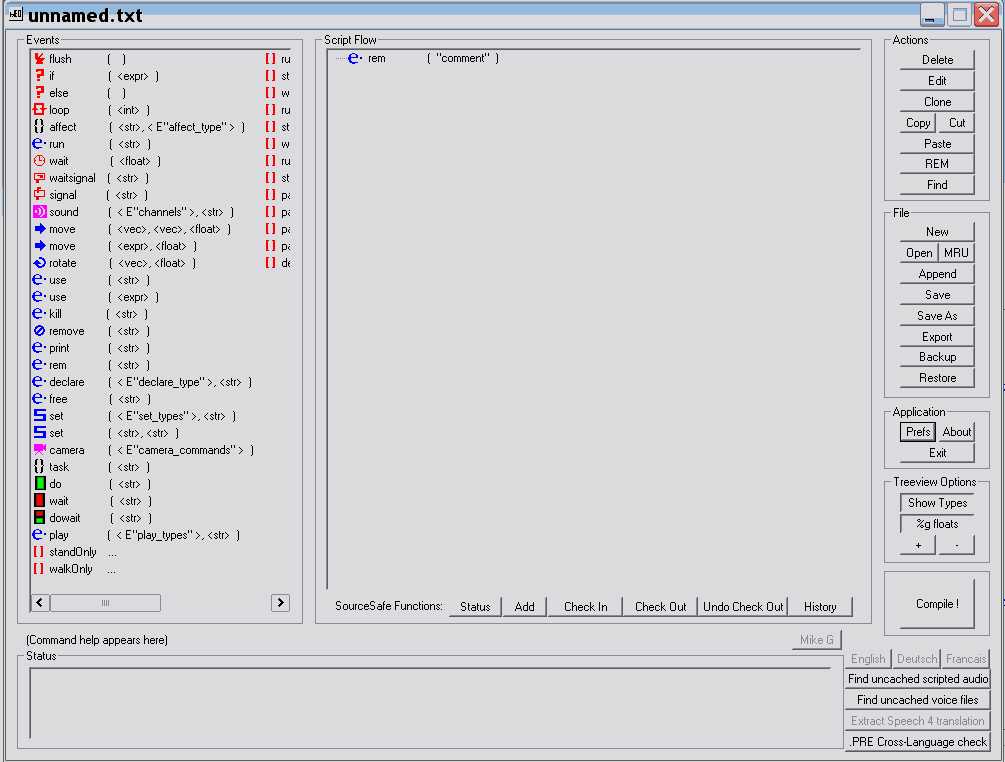 |
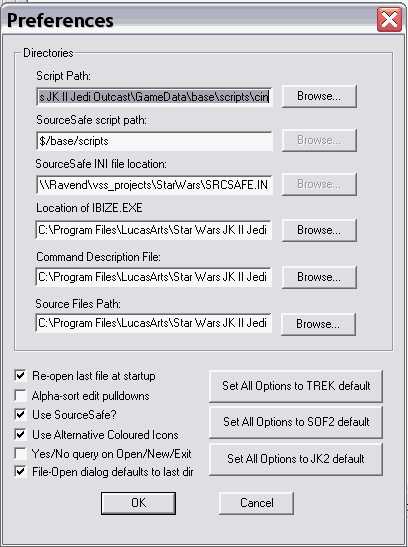 |
| To the right is a picture showing what you should change the settings to. The full path names are as follows: Location of IBIZE.EXE C:\Program Files\LucasArtszStar Wars JK II Jedi Outcast\GameData\Tools\IBIze.exe Command Description File C:\Program Files\LucasArtszStar Wars JK II Jedi Outcast\GameData\Tools\BehavEd.bhc Source Files Path C:\Program Files\LucasArtszStar Wars JK II Jedi Outcast\GameData\Tools\gamesource The Script Path is where created scripts are saved by default. If there is not already one you should create a folder in the C:\Program Files\LucasArts\Star Wars JK II Jedi Outcast\GameData\base directory called scripts. Within the scripts folder create a subfolder called cin. You should save scripts in subfolders, not into the main scripts folder, but a subfolder within the scripts folder. Have all the other options set the same as in the picture to the right. |
| We now have BehavEd set up correctly. You should also now have a folder in the C:\Program Files\LucasArtszStar Wars JK II Jedi Outcast\GameData\base directory (from now on refered to as the base directory) called scripts, with a subfolder in it. I am going to assume a reasonable level of skill with JK2/GTK Radiant, if you do not know how to use either orf these mapping programs then I highly recomend the tutorials by RichDiesal here. |
| CUTSCENE TUTORIAL 1 AUTHOR: KENGO DATE: 25/11/02 |